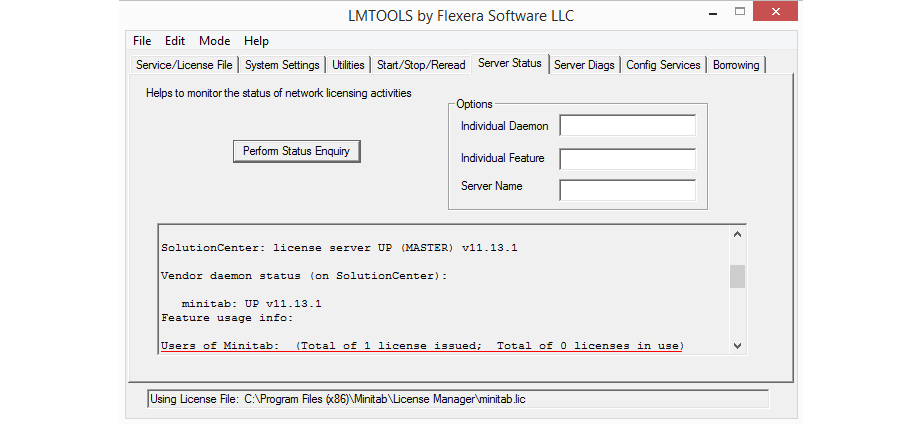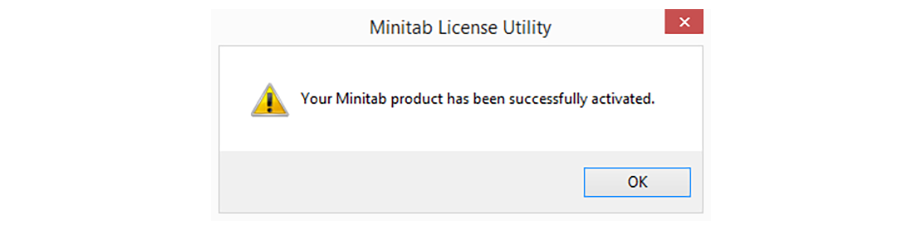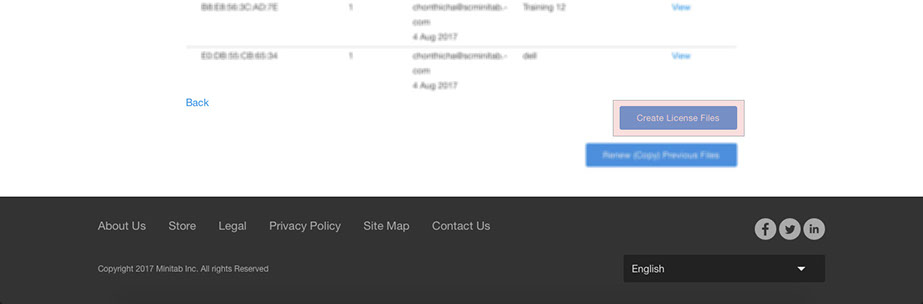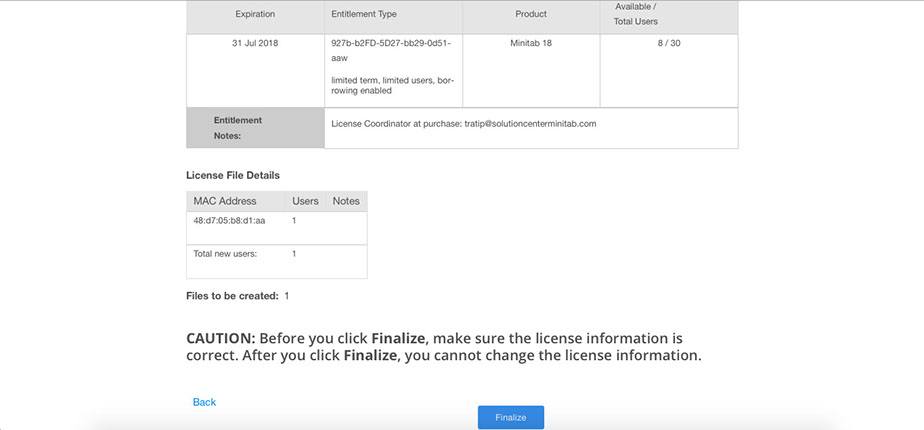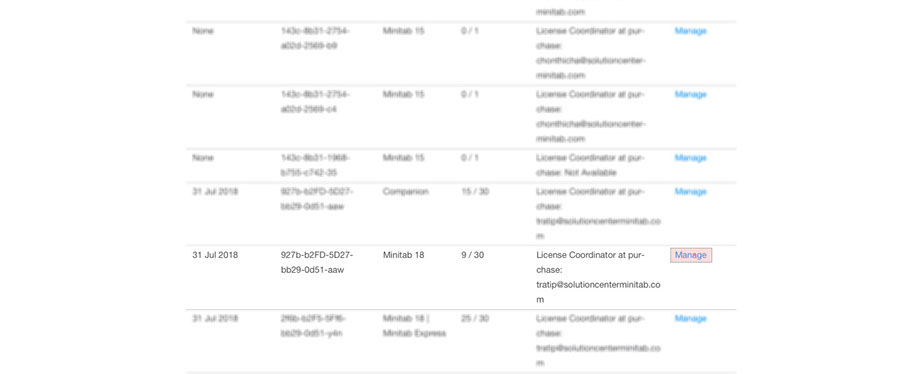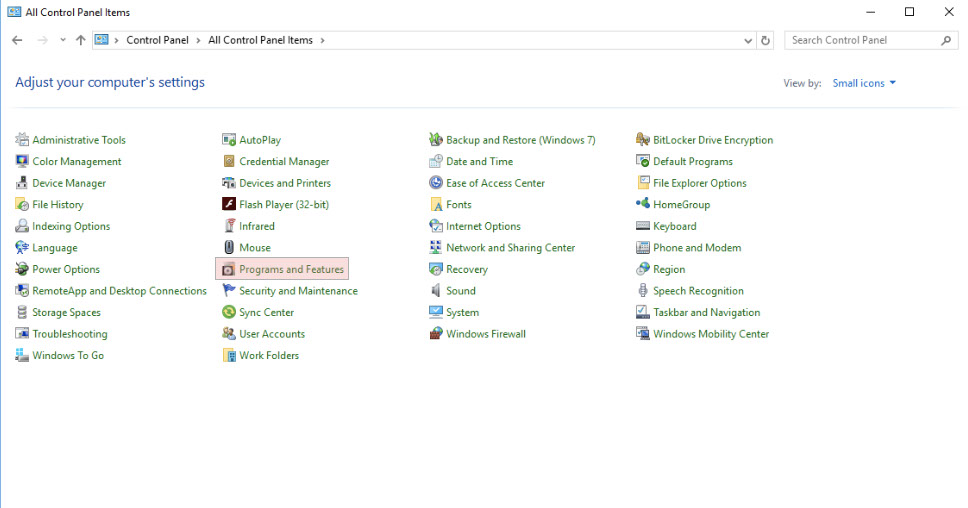Minitab Installation
Activate Minitab
Manual Activation
* Require
- Internet Connection.
�
- Click Manually activate your software.
�
- Click Create an Activation Certificate.
- Save Certificate request file.
- Copy request link and open in web browser.
- Paste your copy and Enter.
Then go back to Certificate request file
- Copy Activation Certificate.
- Paste on web page.
- Click Activate.
- Copy this code and paste in Minitab program.
�
- Click Activate.
- Activate successfully Please click OK.
Create Minitab license file
* Require
- Internet Connection.
�
- Login Minitab account : Click
- Create license files at the Minitab Multi-User Licensing web pages.
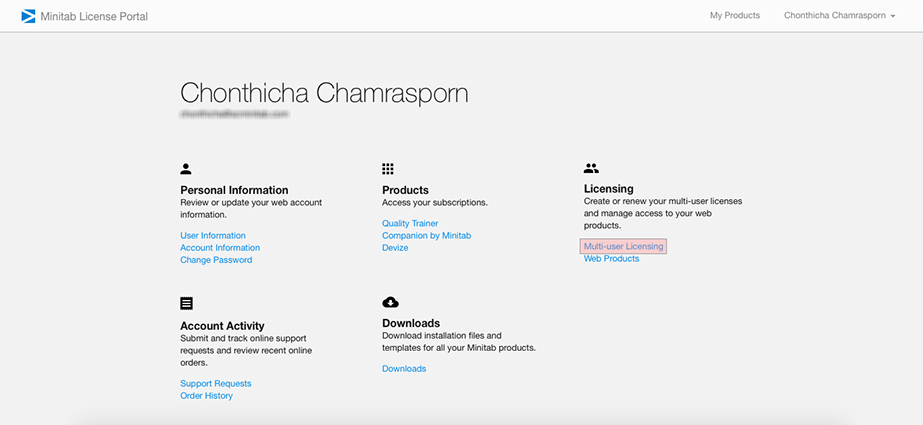
Install Minitab license manager
* Require
- minitab.lic
- Minitab License Manager
- Double click minitablicensemanager to install.
- �
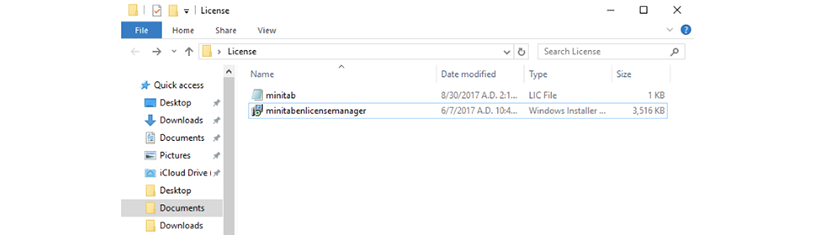
- Click Next.
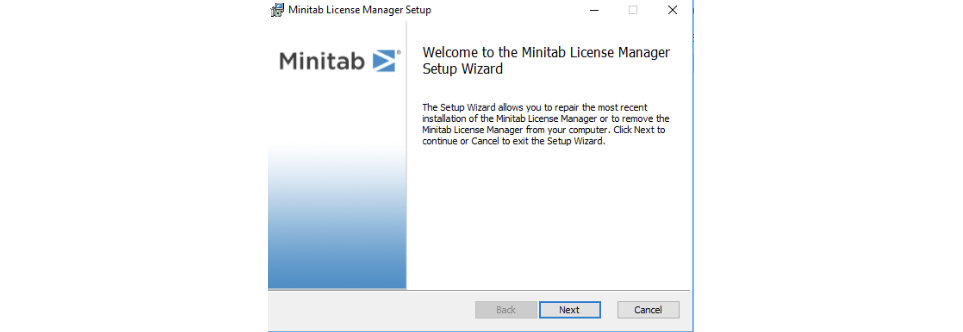
- Click Next.
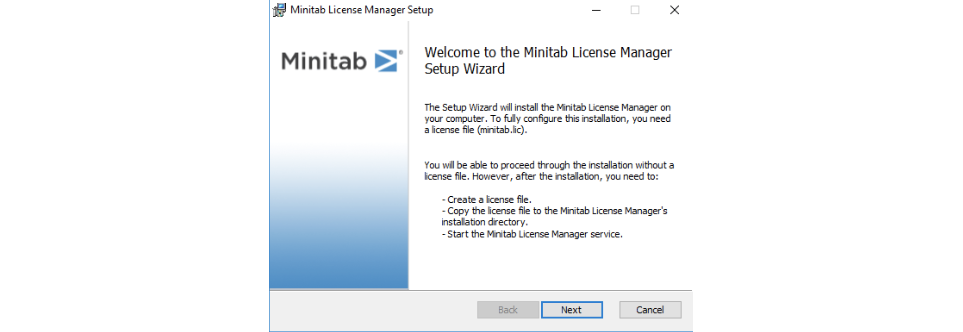
- Choose path minitab.lic file and click Next.
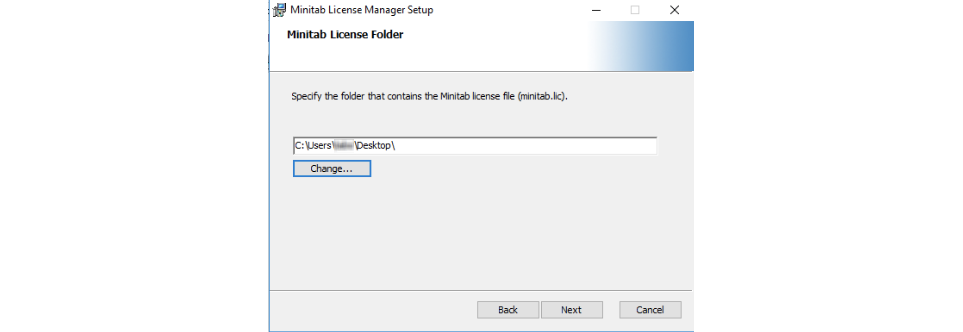
- Click Install.
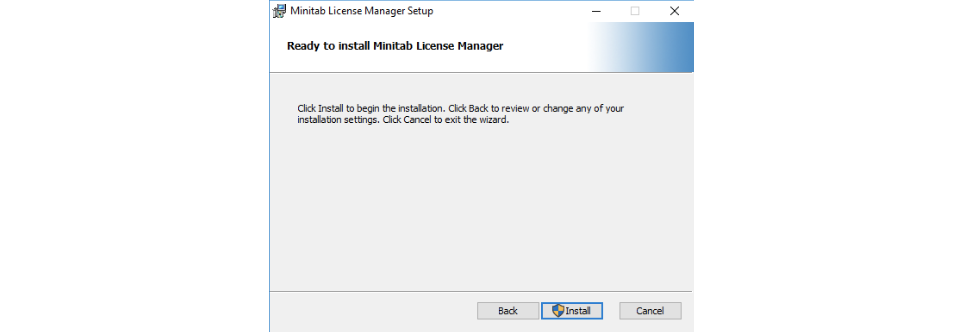
Install Minitab 19 Multi User
* Require
- Minitab 19 Download
- Double click minitab19.1.0.1setup.x86 or minitab19.1.0.1setup.x64 to install.
�
- Select the setup language and click Next.
- Click Next.
- Please read the license agreement and click Next.
- Choose your license type.
- Fill your license server. If you want to install standalone, please enter localhost and click Next.

�
- Click Install.
- Click Finish.
�
Renew Minitab license
- Login Minitab account : Click
- Renew license files at the Minitab Multi-User Licensing web pages.
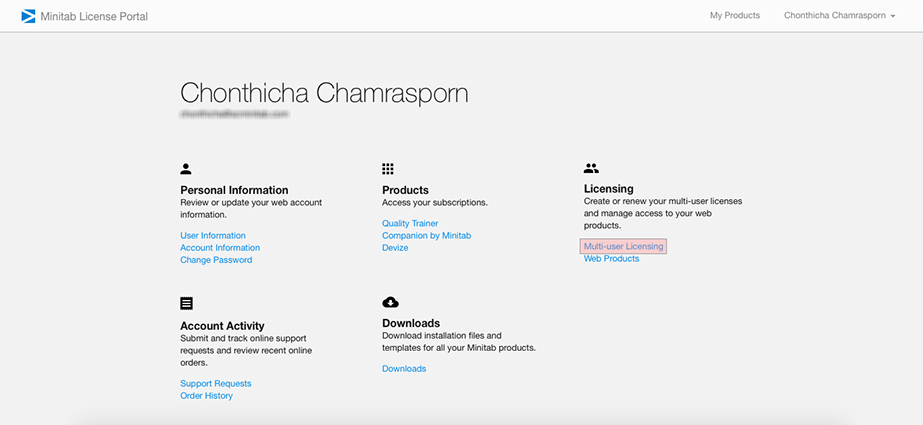
�
- Click Manage your order.
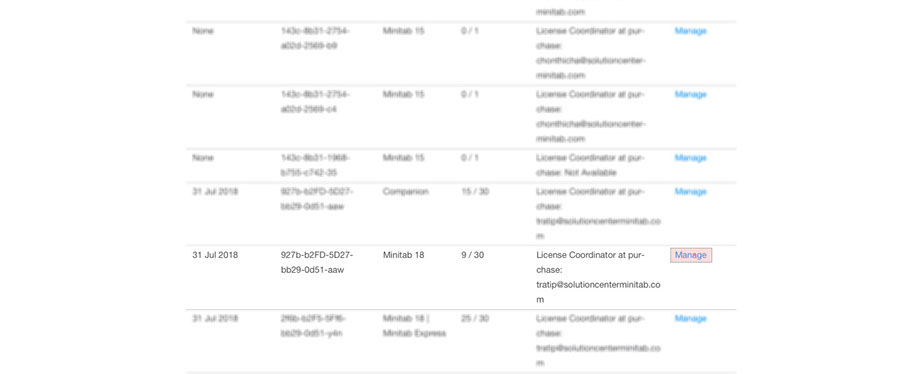
- Click Renew (Copy) Previous Files.
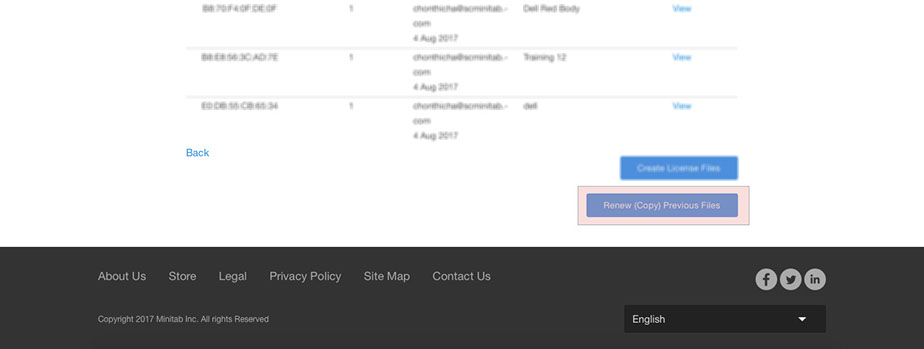
- Select the license you want to renew. And click Next.
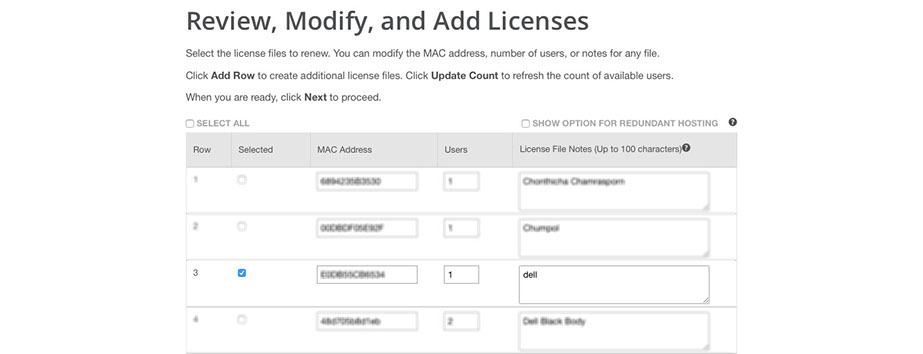
- Check the information and click Finallize.
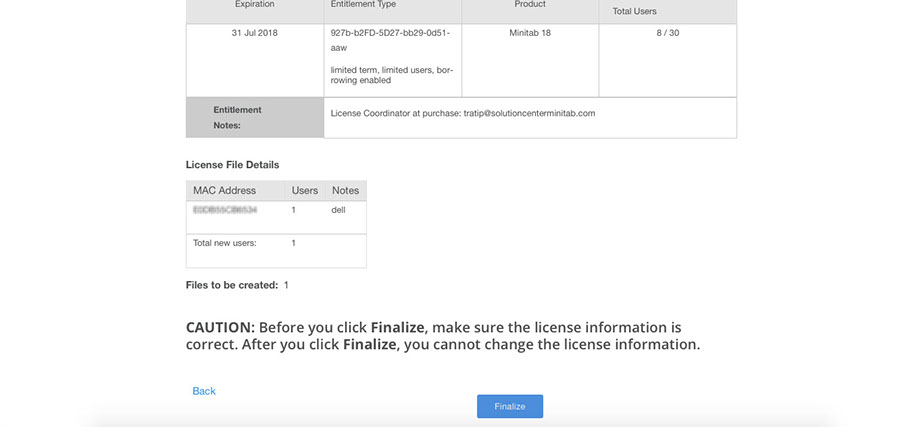
- Click Save the license file to the desktop.
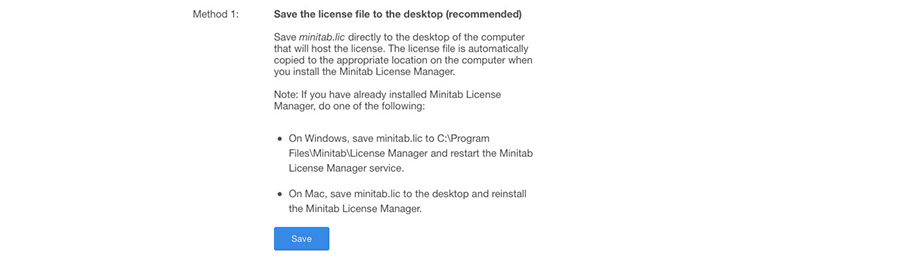
- Replace new license file to
- 32 bit Default Path C:\Program Files\Minitab\License Manager
- 64 bit Default Path C:\Program Files (x86)\Minitab\License Manager
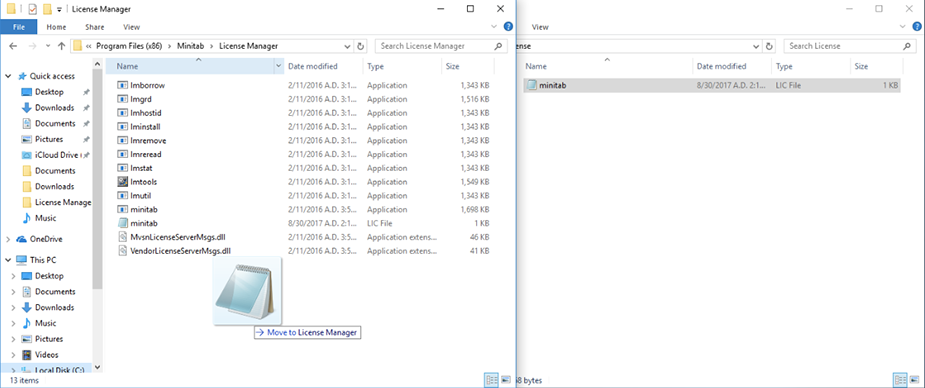
- Open Imtools.exe and select tab Start/Stop/Reread.
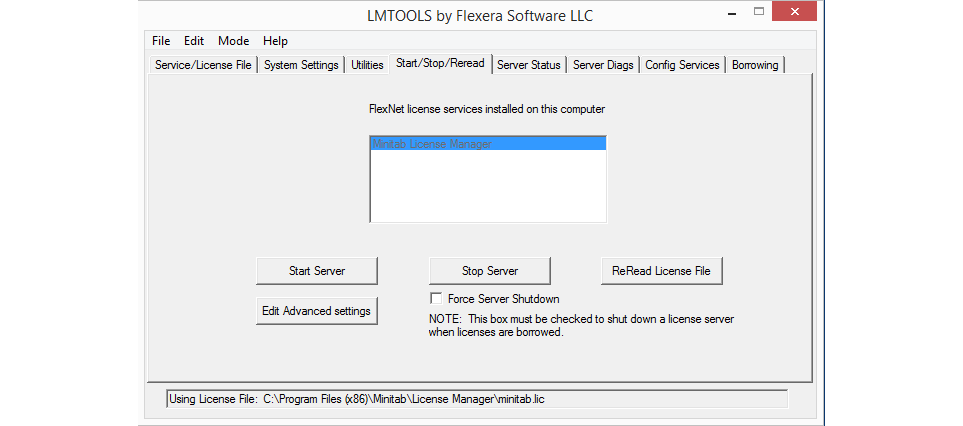
- Click ReRead License File.
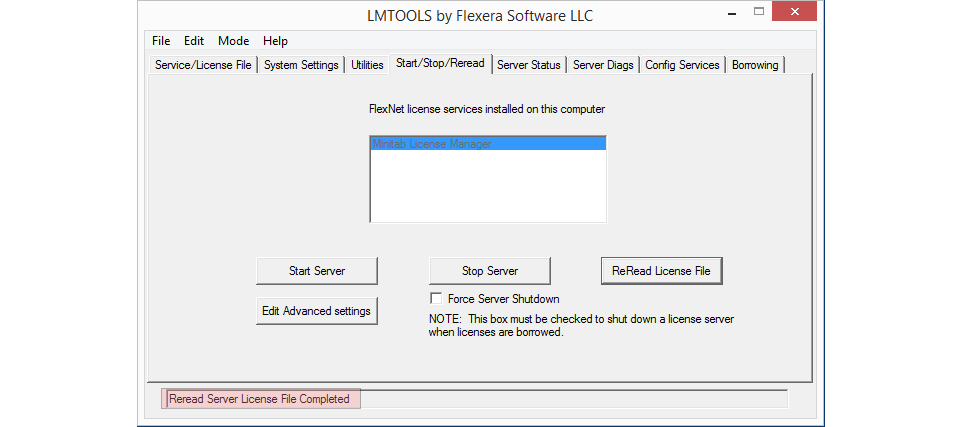
Find Mac Address
- Right click on the Start button.
- Click Run.
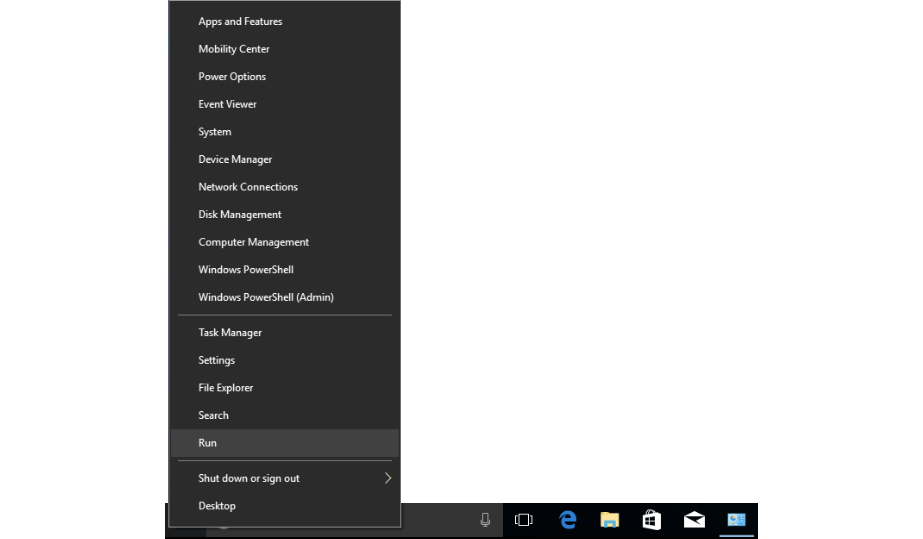
- Typing cmd and click Ok.

- Typing command getmac -v and Enter.
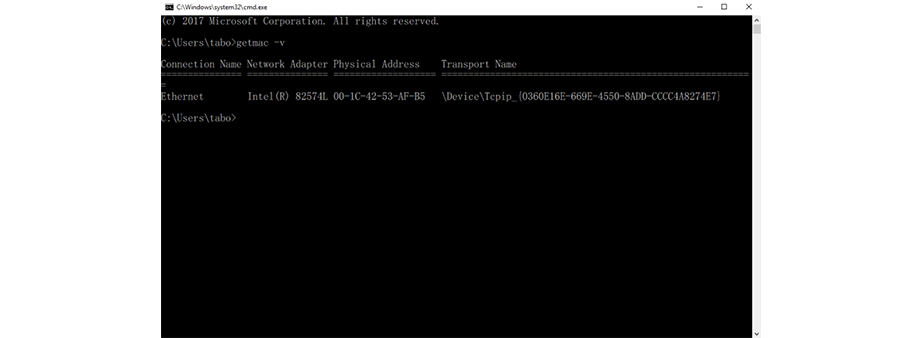
- Select Physical Address and press Enterfor copy this information.
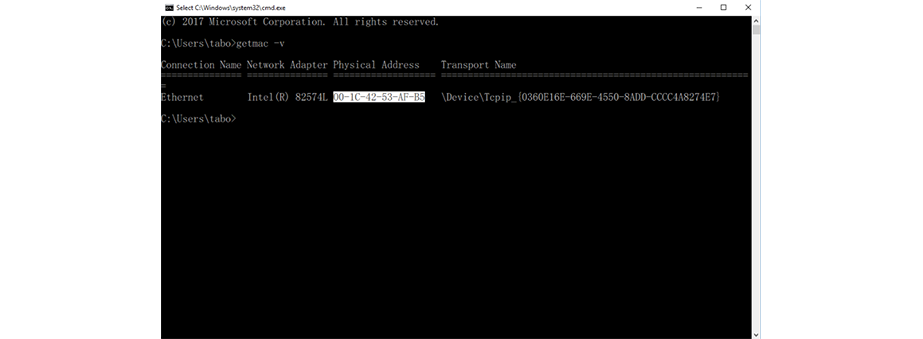
Check Minitab server status
- Go to License Manager folder.
- 32 bit Default Path C:\Program Files\Minitab\License Manager
- 64 bit Default Path C:\Program Files (x86)\Minitab\License Manager
- Open Imtools.exe.
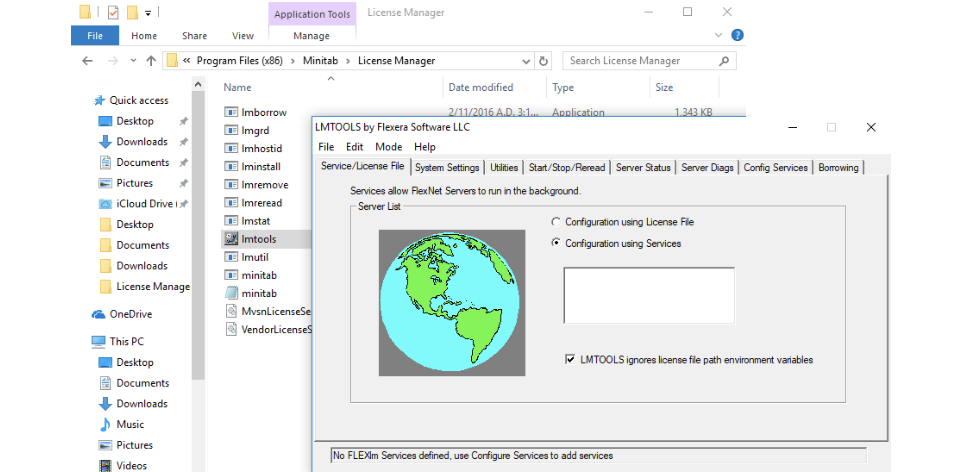
- Select tab Server Status and click Perfurm Status Enquiry.
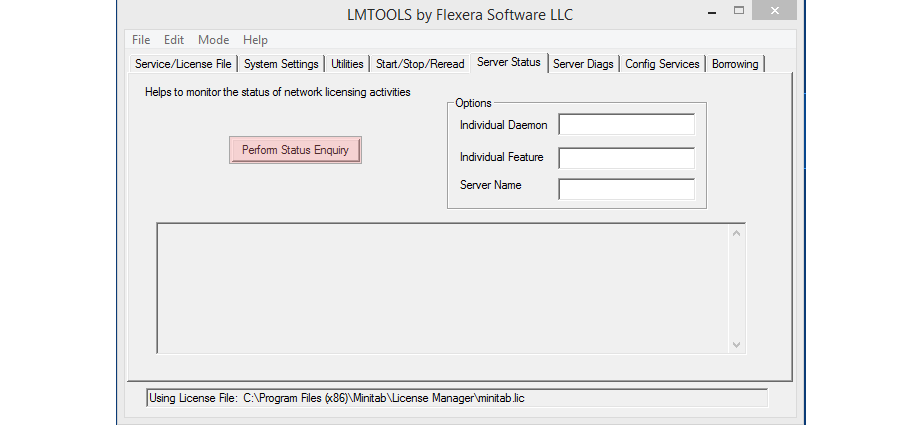
- Move the text box to the bottom. And please notice the message if you find the error, contact email. techsupport@scminitab.com