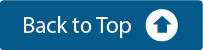Check Minitab server status
-
Go to
License Manager
folder.
- 32 bit Default Path C:\Program Files\Minitab\License Manager
- 64 bit Default Path C:\Program Files (x86)\Minitab\License Manager
- Open Imtools.exe.

- Select tab Server Status and click Perfurm Status Enquiry.

- Move the text box to the bottom. And please notice the message if you find the error, contact email. techsupport@scminitab.com

Minitab 18 Installation Guide
Single User
- Install Minitab 18 Single User
- Activate Minitab
- Move license
Multi User
- Create Minitab license file
- Install Minitab license manager
- Install Minitab 18 Multi User
- Renew Minitab license
Extra
Install Minitab 18 Single User
* Require
- Double click minitab18.1.0.0setup to install.

- Click Next.

- Please read the license agreement and click Next.

- Choose your license type.

- Enter your product key (18 digits) and click Next.

- Choose path to install program and click Next.

- Click Install.

- Click Finish.

Activate Minitab
Automatic Activation
* Require
- Internet Connection.
- Enter your Product key (18 digit).
- Click Activate.

- Activate successfully Please click OK.

Manual Activation
* Require
- Internet Connection.
- Click Manually activate your software.

- Click Get Unlock Code.

- Please check your information and Then click Generate Your Unlock Code.

- Copy this code and paste in Minitab program.

- Click Activate.

- Activate successfully Please click OK.

Move license
- Start Minitab software.
- Choose Help > About.
- Click Move License.

- Select Yes to confirm that you want to deactivate Minitab on the current computer.

- Select Save to text file to save the product key to a location on your computer.

Create Minitab license file
- Login Minitab account : Click
- Create license files at the Minitab Multi-User Licensing web pages.

- Click Manage your order.

- Click Create Licenses File.

- Fill Mac Address and number of users then click Next.

- Check the information and click Finallize.

- Click Save the license file to the desktop.

Install Minitab license manager
* Require
- minitab.lic
- minitabenlicensemanager.msi
- Double click minitablicensemanager to install.

- Click Next.

- Click Next.

- Choose path to install program and click Next.

- Choose path minitab.lic file and click Next.

- Click Install.

Install Minitab 18 Multi User
* Require
- Double click minitab18.1.0.0setup to install.

- Click Next.

- Please read the license agreement and click Next.

- Choose you license type.

- Fill your license server. If you want to install standalone, please enter localhost and click Next.

- Choose path to install program and click Next.

- Click Install.

- Click Finish.

Renew Minitab license
- Login Minitab account : Click
- Renew license files at the Minitab Multi-User Licensing web pages.

- Click Manage your order.

- Click Renew (Copy) Previous Files.

- Select the license you want to renew. And click Next.

- Check the information and click Finallize.

- Click Save the license file to the desktop.

-
Replace new license file to
- 32 bit Default Path C:\Program Files\Minitab\License Manager
- 64 bit Default Path C:\Program Files (x86)\Minitab\License Manager

- Open Imtools.exe and select tab Start/Stop/Reread.

- Click ReRead License File.

Minitab 18 change license type
- Go to Control Panel.
- Click Programs and Features.

- Choose Minitab 18 and Click Uninstall/Change.

- Click Modify Installation in Change sections.

- Check box in Change license types and click Next.

- In this case is 30 day free trial to Multi user license.

- Click Install.

- Click Finish.

Find Mac Address
- Right click on the Start button.
- Click Run.

- Typing cmd and click Ok.

- Typing command getmac -v and Enter.

- Select Physical Address and press Enter for copy this information.